Because the Guide to Undergraduate Programs and Graduate Bulletin are provided as web documents, it’s helpful to format web addresses (URLs) and email addresses as links that readers can use. The Majors Guide is currently delivered only as a printed document, but you can still add links for future use.
Select the text that will serve as the link.
In the WYSIWYG toolbar, click the Insert/Edit Link icon.
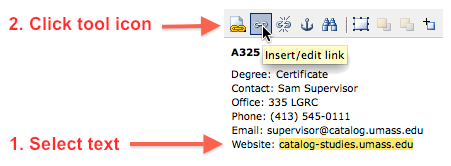
Catalog Navigator displays the Insert/Edit Link dialog.

In the Link URL box, type the full address for the link target.
A link to a web page looks like
http://www.example.com.
A link to an email address looks like
mailto:person@example.com.
In the Target list, choose . This opens the linked web page in a new window or tab.
Click . Catalog Navigator closes the Insert/Edit Link dialog and shows you that the web address is now a link (the text is underlined).
Note that links are inactive within the Catalog Editor. However, you can see the link’s destination by hovering over the link in the Catalog Editor pane after you have saved your changes. The link target is displayed in the status bar at the bottom of your browser. To test the link, right-click the link and select from the pop-up menu.