The content you are responsible for reviewing and updating is contained in a catalog request. The request acts as a container for all your relevant content, providing a convenient way to access that content.
Most editors will have all their content bundled in a single request. If you are responsible for multiple programs, you may receive multiple requests.
From the Catalog Navigator Home page, click view next to Assigned Change Requests.
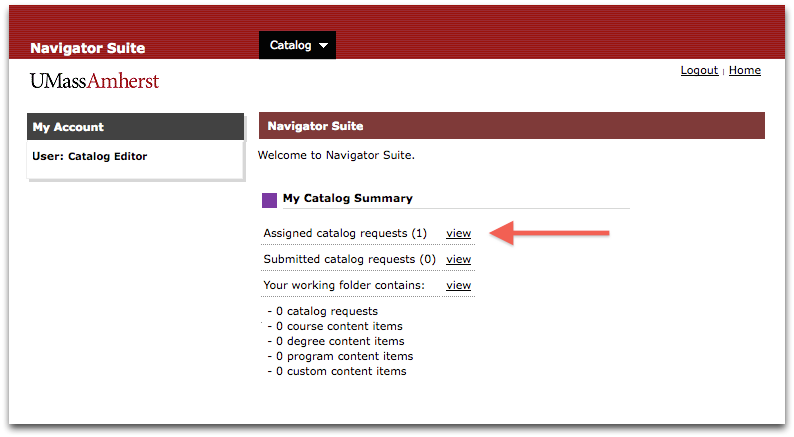
Catalog Navigator displays a list of your current requests.
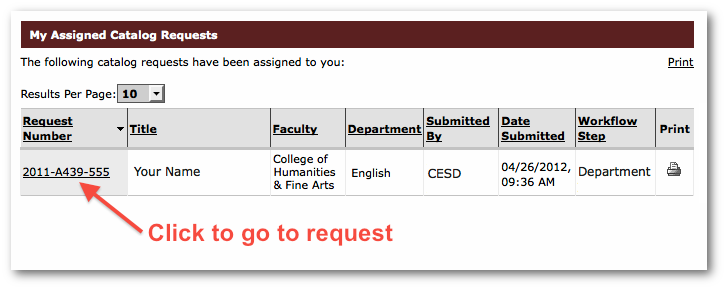
Click the request number for your request. Catalog Navigator displays the Change Request Details form for this request.
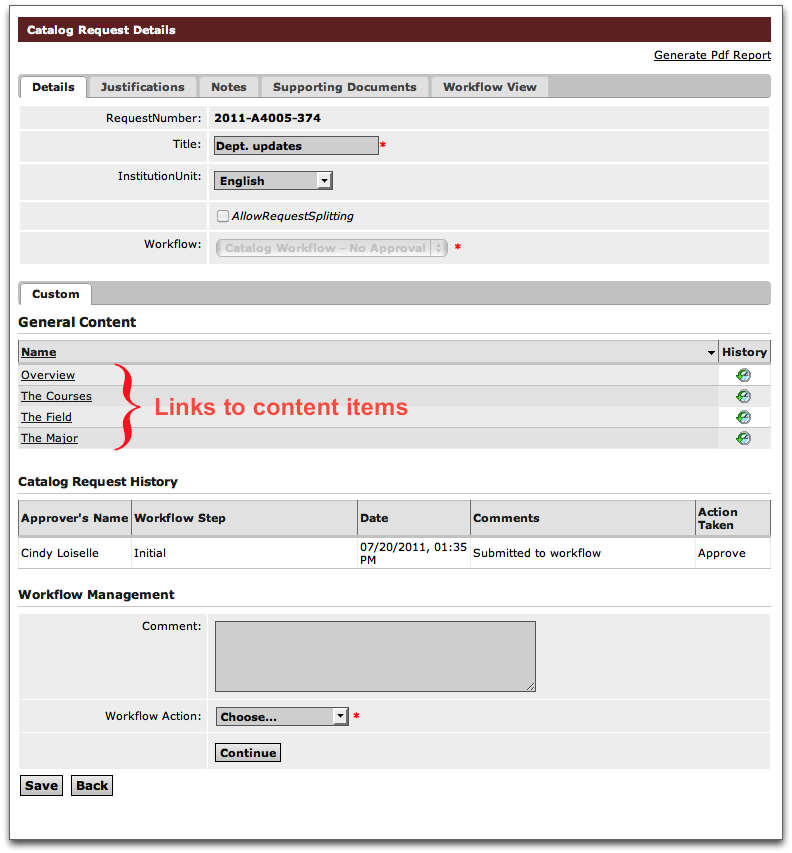
The top section of the form shows the details of this workflow request. Do not change any of the information in this part of the form.
The General Content section of the form contains a list of content items to be approved. Each item in the list links directly to the corresponding content item.
The Change Request History section shows you the workflow history of this request. The Workflow Management section lets you add comments for the next workflow step and specify the next action for the request. You will return here later to approve your catalog request.